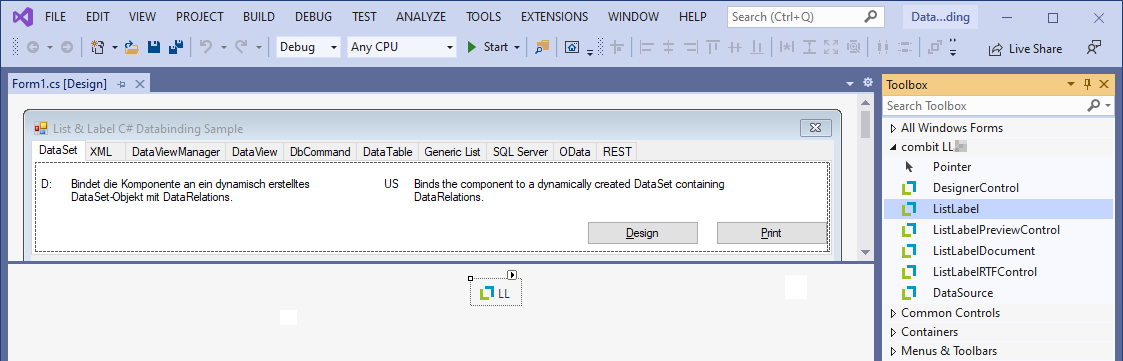To use the .NET component of List & Label in applications, basic steps for the integration of the .NET component must first be performed.
First, the List & Label .NET component must be added to your application. This is usually done by adding an assembly reference in Visual Studio. Numerous NuGet packages are available for this purpose, which are also made available via NuGet.org.
If the .NET assemblies are to be added manually by reference, you will find the appropriate .NET assemblies in the following directories depending on the .NET version you are using:
- .NET 4: ..\Samples\Microsoft .NET\.NET Framework 4\Assemblies\
- .NET 8: ..\Samples\Microsoft .NET\.NET 8\Assemblies\
The assembly combit.ListLabel31.dll represents the main functions of List & Label. For ASP.NET projects, the assembly combit.ListLabel31.Web.dll is also used. However, it is recommended to use the NuGet package, since the selection of the correct .NET assembly is performed automatically.
Now an instance of the List & Label component can be created. The two variants are static and dynamic.
Hint: If you are in a WPF application, the List & Label components cannot be found and added via the Toolbox, since no components can be entered in the Toolbox under WPF. At this point you have to switch to the dynamic variant.
statically
In the design mode of a form, you can simply drag the "ListLabel" component from the Visual Studio toolbox onto the form. The associated namespace "combit.Reporting" is also added directly and automatically.
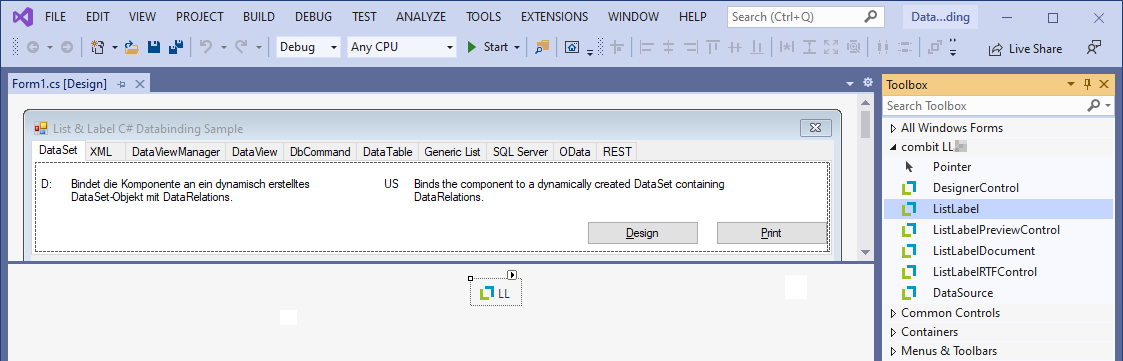
dynamically
The component can also be created dynamically directly in the code. To do this, you should first add the namespace. And then the actual instance can be created.
Important notice: For performance and multithreading reasons, we recommend that you always use a global instance of the List & Label component, which does not perform any tasks, but is only responsible for loading the resources used. The decisive advantage is that the List & Label modules do not have to be loaded and unloaded for each new instance, which can cause unwanted delays in case of frequent calls or e.g. serial printing. Further information can also be found in the knowledgebase article Multithreading With List & Label.
So that the application now equipped with List & Label can be used later also on other target systems, the license key for the created List & Label objects must still be set. The license key is in the PersonalLicense.txt file of your installation and can be set via the LicensingInfo property.
More details for deploying the equipped application can be found here.