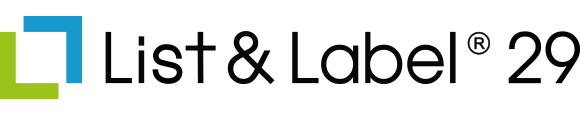
Several components make using List & Label and creating reports on the .NET platform as easy as it can be. This documentation shows the most important steps to work quickly and productively with List & Label and provides valuable hints and information about the functionalities.
The necessary List & Label .NET assemblies are provided for the .NET Framework 4.8 as well as for .NET 8/.NET 9/.NET 10. And Nuget packages are available in Visual Studio for easy and fast integration. The chapter .NET System Architecture additionally gives an overview of the structure of List & Label.
Update Information
Important hints for updating the List & Label .NET Assemblies in own applications and new features/changes to the new version can be found in the Programmer's Manual.
Tutorial
The first important steps with List & Label are shown to quickly and easily integrate and use List & Label in your own .NET applications.
Integration in Microsoft Visual Studio
The List & Label .NET component is automatically integrated in Microsoft Visual Studio. For other programming environments or in case of a fresh installation of the development environment this can also be done manually. The components in form of an assembly are located in the directory "..\Samples\Microsoft .NET\” of the List & Label installation. The integration is done as follows:
-
Menu bar Tools > Choose Toolbox Items… (If you are using Microsoft Visual Studio Express you first might need to activate the Expert Settings under Tools > Settings > Expert Settings to make that menu item available.)
-
Select tab .NET Framework Components
-
Click button Browse...
-
Select combit.ListLabel31.dll
Now the List & Label components can be dragged onto a form via Drag & Drop as usual. In the properties window the specific properties can be edited and event handlers can be added.
Visual Studio Help Viewer Integration
Please note the following:
- Option 'Launch in Help Viewer' under 'Help > Set Help Preference' have to be activated
- The manifest file 'helpcontentsetup.msha' has the language of the List & Label installation and have to match to your Visual Studio language settings
To integrate the List & Label .NET Help into the Microsoft Help Viewer 2.0/2.1/2.2 please follow these steps:
- Open Visual Studio
- Select 'Help > Add and Remove Help Content' to open the 'Manage Content' window
- Select the option 'Disk' as 'Installation source'
- Navigate to the 'Documentation' subdirectory of your List & Label installation
- Then select the manifest file 'helpcontentsetup.msha' and click 'Open'
- Back in the 'Manage Content' window you will see the available help files including 'List & Label .NET'; select 'Add' here
- Now click 'Update' to integrate the help into the Microsoft Help Viewer
- Click 'Yes' in the Security Alert dialog to confirm the digitally signed help file
- After updating the local library the integration of the help is complete. Now you can use the List & Label .NET help by pressing F1 in Visual Studio at any time.
To remove the List & Label .NET Help from the Microsoft Help Viewer please follow the above steps and select 'Remove' instead.
Components
In the tab "combit LL31" in the toolbox the following components can be found after the installation:
| Component | Description |
| ListLabel | The most important component. All essential functions, such as print, design and export, are combined in it. |
| DataSource | A component that can be directly bound to a ListLabel instance as a data source. |
| DesignerControl | A component to display the Designer on your own Winform. |
| ListLabelRTFControl | A RTF editor component for use in custom forms. |
| ListLabelPreviewControl | A preview control that can also be used in custom forms and supports the direct export to PDF for example. |
| ListLabelDocument | A descendant of PrintDocument. The built-in .NET preview classes can be used for displaying List & Label preview files with it. |
| DesignerControl | An ASP.NET control for displaying the Designer in a number of browsers. |