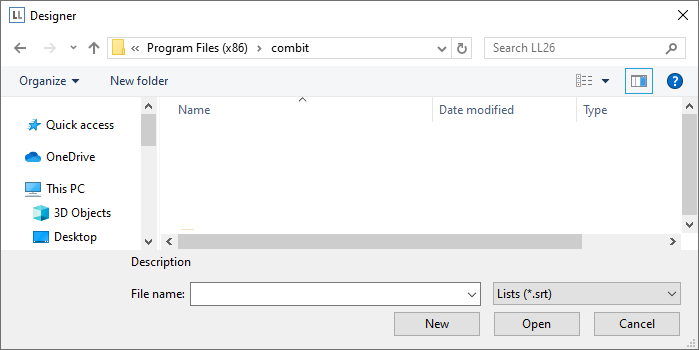
For a first simple report, you will produce a product list in alphabetical order with a report title and a company logo.
1. Click the "Reports" button in the sample application.
2. A file selection dialog will appear. To start a new project, choose the New button.
To open or edit an existing project, choose Open.
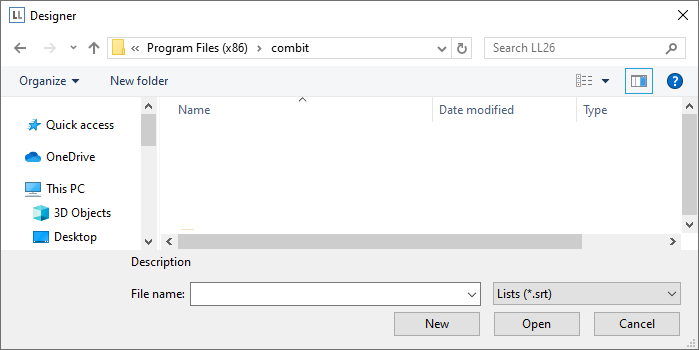
Figure 2.2: Open dialog
3. The standard project for the respective project type is displayed. This standard project is normally an empty workspace with a certain paper size and alignment.
With label projects, a certain label format (size and arrangement of the individual labels on the sheet) is already specified as a default value.
Note: A standard project is a standard template for creating projects. However, you can change it to suit your needs and save it again under the name "Default".
4. If you have chosen "New project wizard" under File > Options > Workspace the project wizard will start. The project wizard simplifies the job of creating new projects by leading you through different page setup options. We don´t use the wizard for this example.
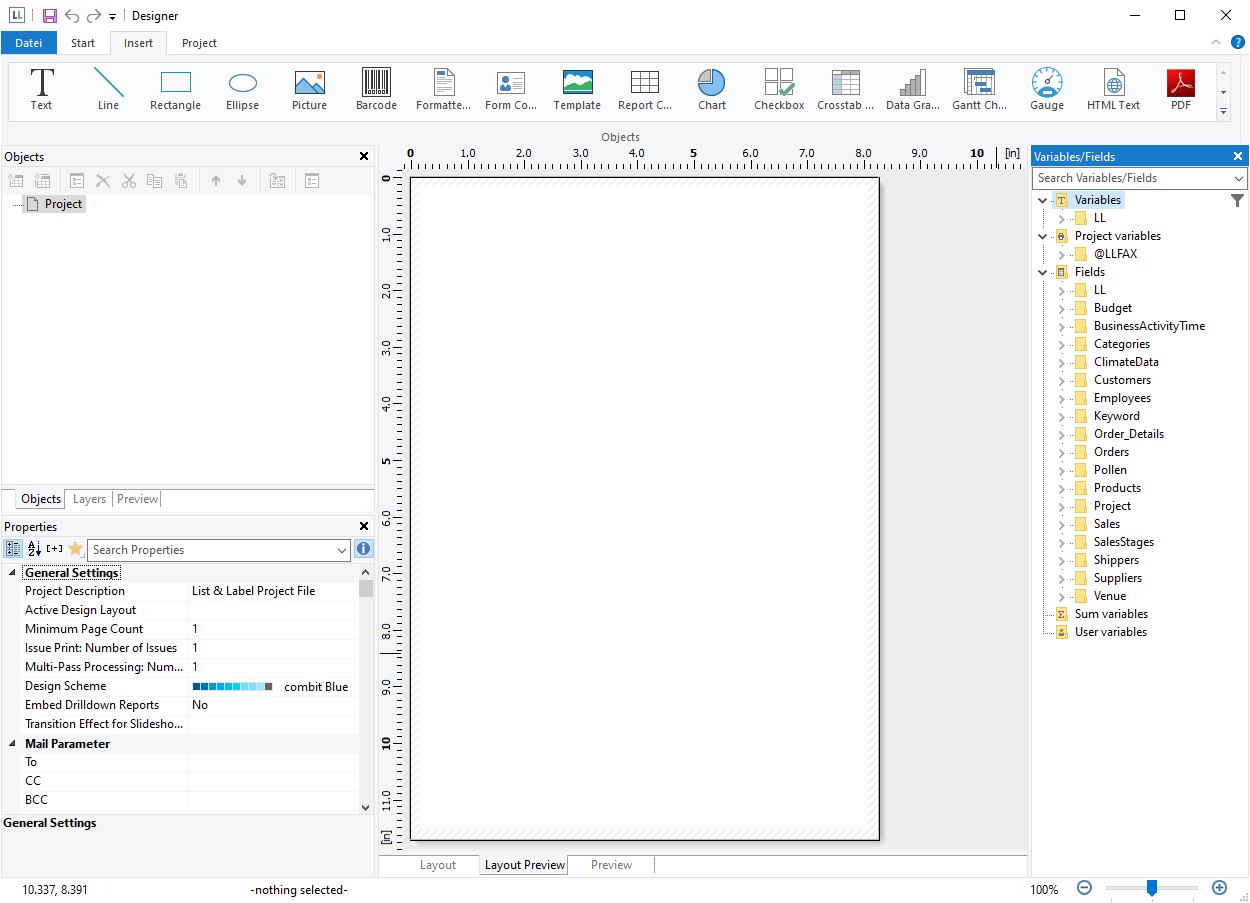
Figure 2.3: Empty workspace