
Use a text object to add a title to the report. Text objects let you place text in the workspace. As well as fixed text, you can also insert the contents of fields (variables) from the database (e.g. company name), or you can use functions (page number, date etc.).
1. Choose Insert > Text (Objects > Insert > Text).

Figure 2.7: Tab "Insert"
In the workspace, hold down the left mouse button and pull the object to the required size. Text objects should always be created in the maximum size you want, the object shrinks at print time to the required size.
2. The formula wizard will now appear which you can use to define the contents of the text object.
This dialog consists of a series of tabs each containing different elements to be edited. The following chapters explain the meanings of these elements in more detail.
▪ Data and Functions: the available variables, fields and functions.
▪ Condition: for defining IF-THEN-ELSE conditions.
▪ Text: for entering fixed text and tabs.
▪ Date Format: different date formats.
▪ Number Format: different number formats.
▪ Operators: available conjunction operators.
You can also enter the expression that you want directly in the edit box or modify the text that is there (e.g. put something in brackets).
Therefore, enter our title "Products" directly. Fixed text must be enclosed in quotation marks. Enter names of data and functions without brackets.
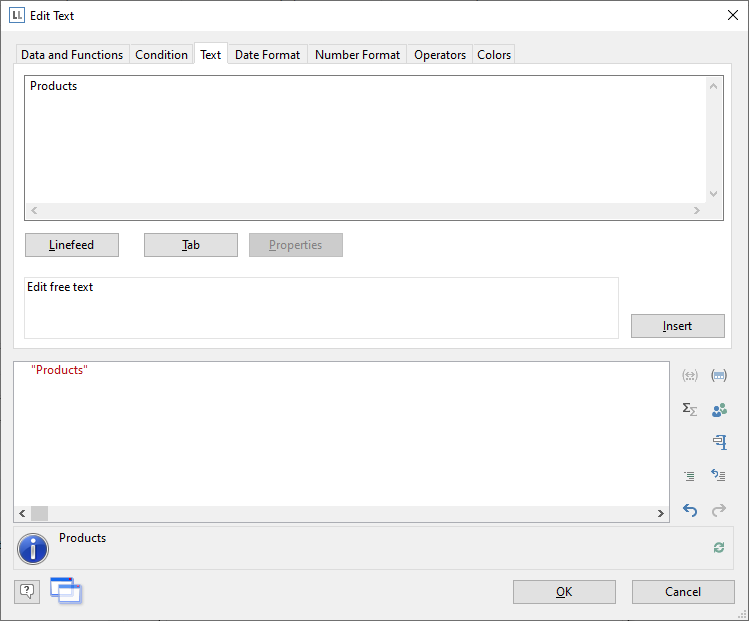
Figure 2.8: Text in the formula wizard
Note: Please note that there are two ways of writing expressions, depending on their use. You will find more information about this in the chapter Variables, Fields and Expressions.
3. The title will be displayed when you close the dialog with OK.
4. Use the Tab Texttools > Text (mini-toolbar) to enlarge the font size.
5. You have now added the title:
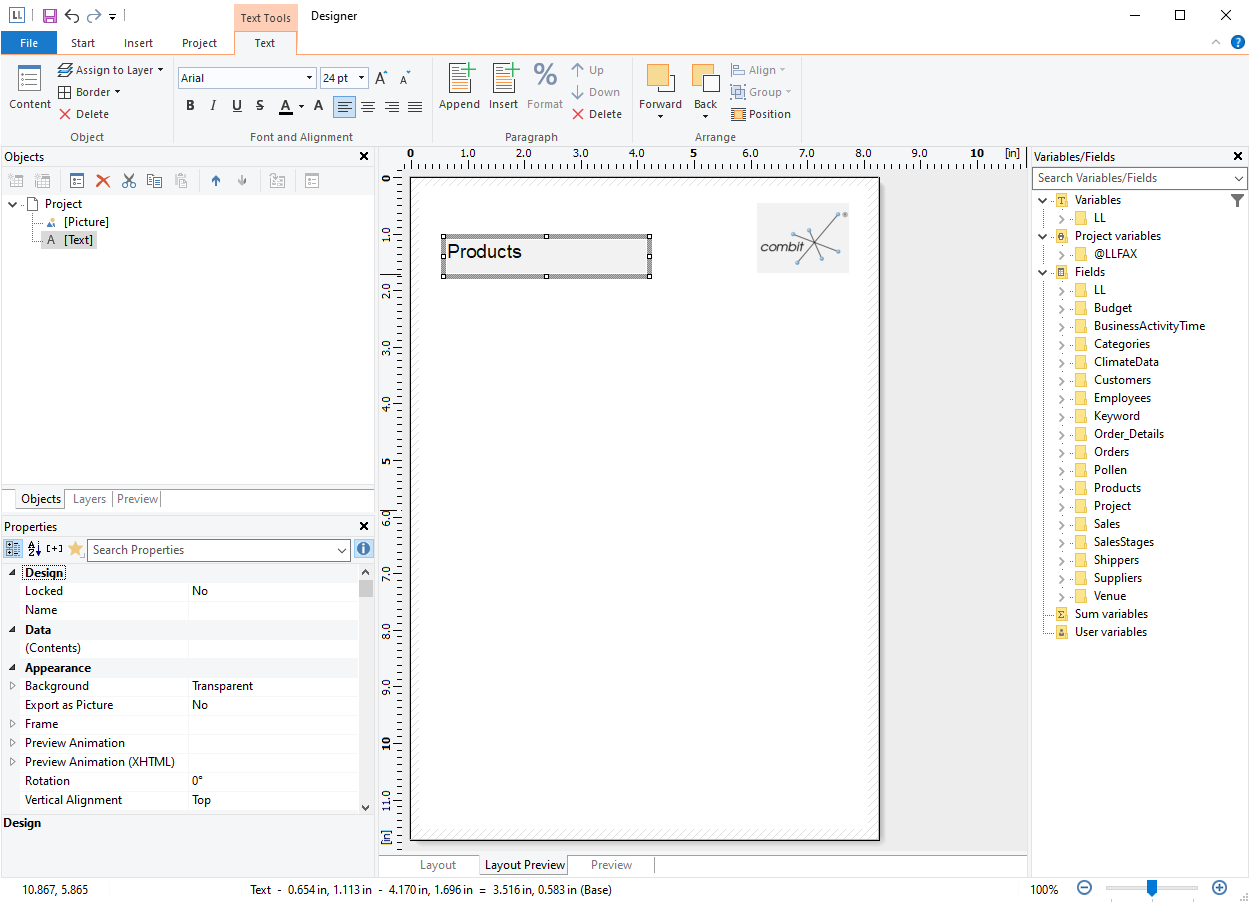
Figure 2.9: Report with text object