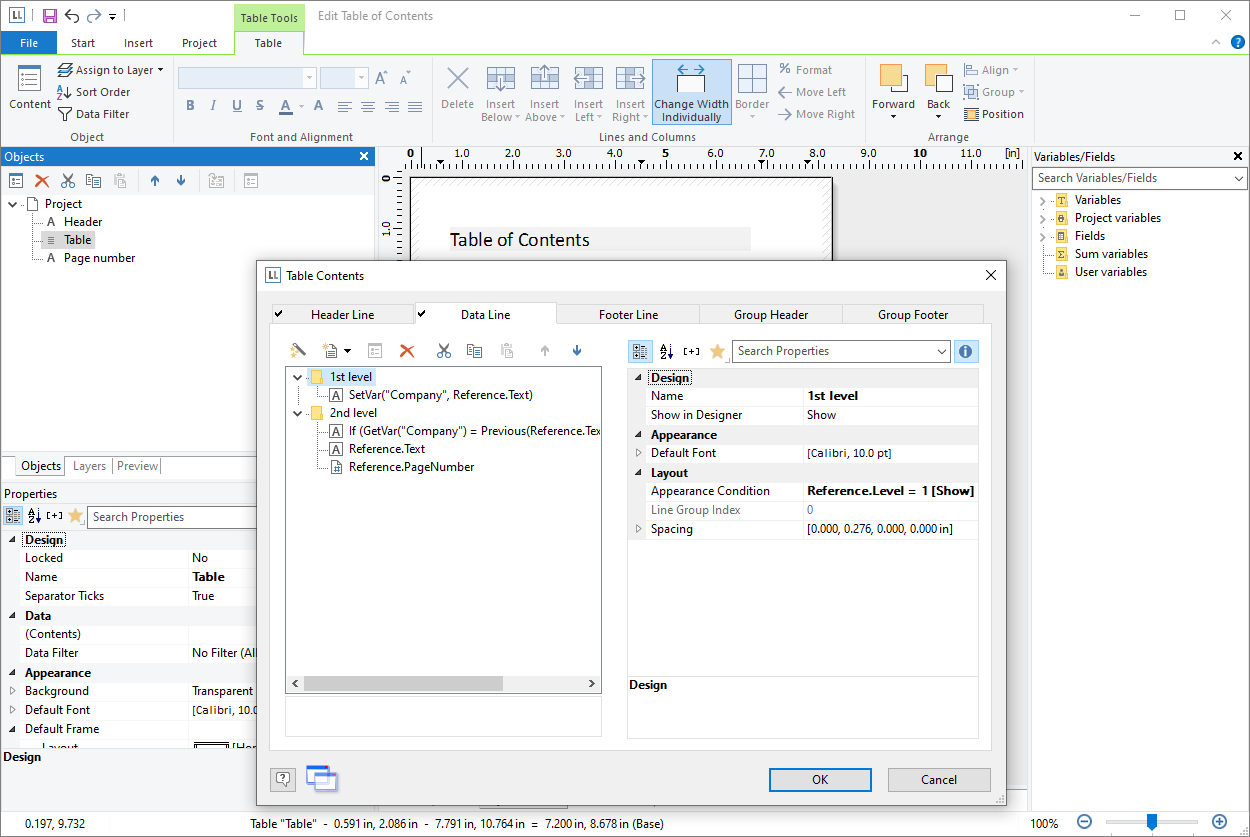
Via Project > Report Sections it is possible to automatically create a table of contents and an index for reports. Contents and index are normal projects with predefined reference fields.
In the Designer an entry for the table of contents and index can be defined for almost every element by means of its respective property "Table of Contents Level" or "Index Level". Via File > Options > Project you can set the maximum folder depth and index depth.
At the time of printing the corresponding values are read and the table of contents and index are added at the beginning and end of the project. The directory entries are also active links in the PDF and preview.
With the property "Creation Condition" you can define when the report section to be generated.
Proceed as follows:
1. Open the dialog to define the steps in the report via Project > Report Sections.
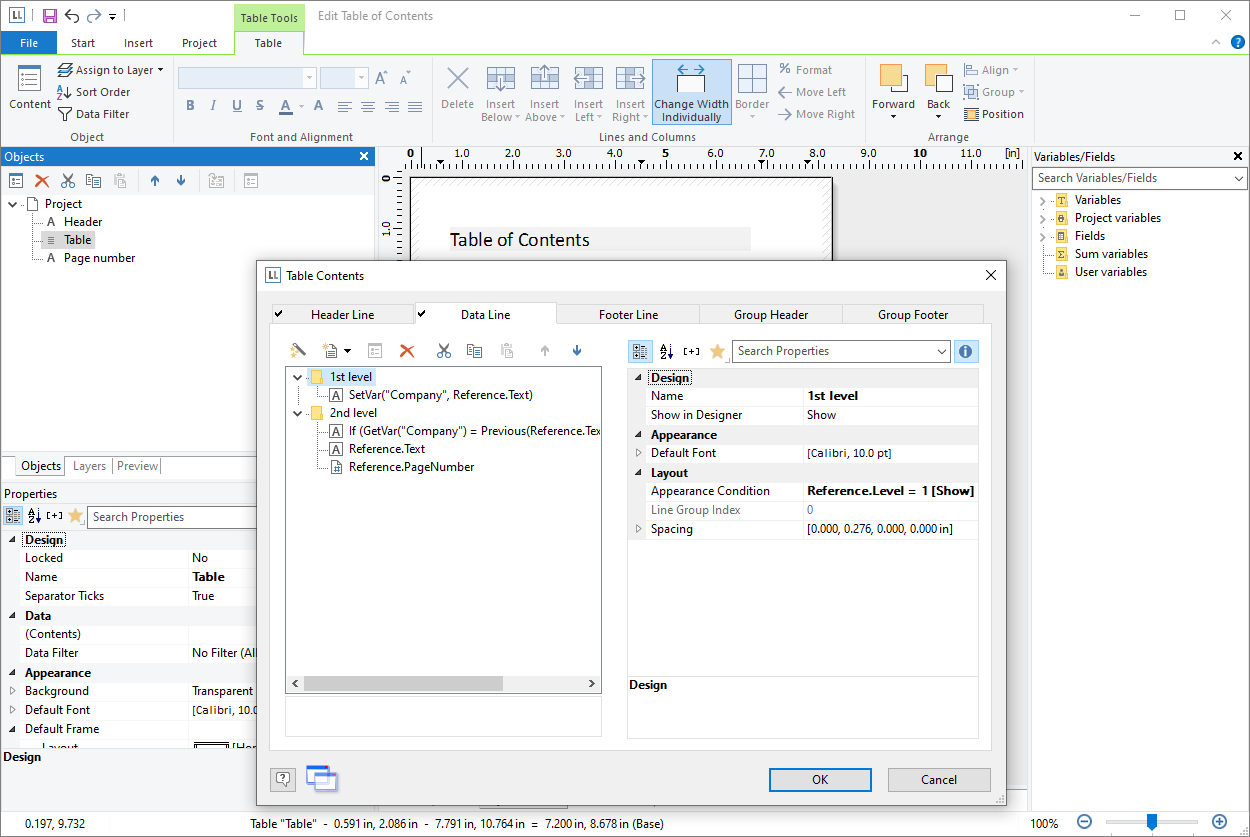
Figure 8.11: Dialog for integrating table of contents and index
2. Select either the "Table of Contents" or "Index" section.
3. Click on the "Edit" button at the top in order to launch the wizard for creating the table of contents or index.
4. A dialog will open in which you will be able to create a new project. During this process you will be able to use a pre-configured, adjustable standard template. Alternatively, you could also open a pre-existing project.
5. Adjust the template as needed. You can open this print template and work on it at any time via the "File Name" property.
▪ For the link text and the page number use the fields Reference.Text and Reference.PageNumber or Reference.Index.
▪ To set the Table of Contents Level or Index Level in the Appearance Condition use the field Reference.Level.
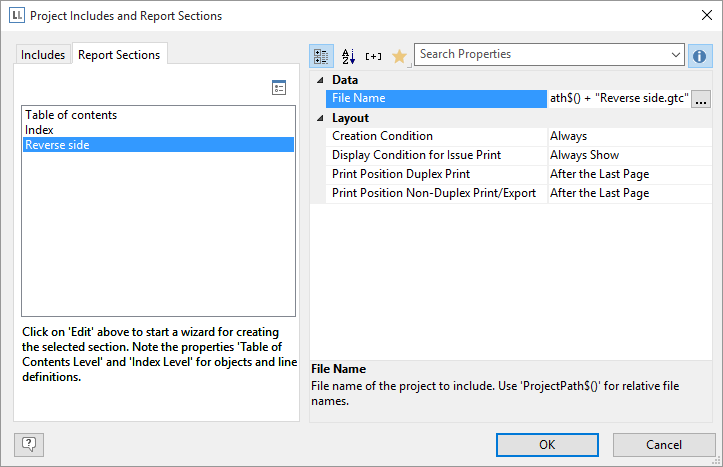
Figure 8.12: Separate project for the table of contents