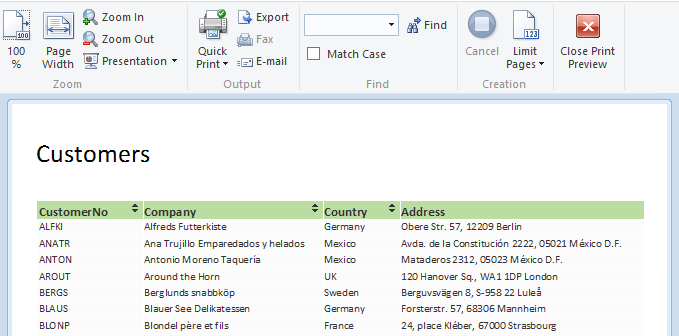
You can configure header fields such that you will be able to change the sort order of the data in the preview by clicking on the corresponding field. This will allow you to e.g. quickly list customers from A to Z.
To do so, proceed as follows:
1. In a customer list, the corresponding desired sort orders for the header fields are defined via the properties "Sort Orders> Ascending" and "Sort Orders > Descending".
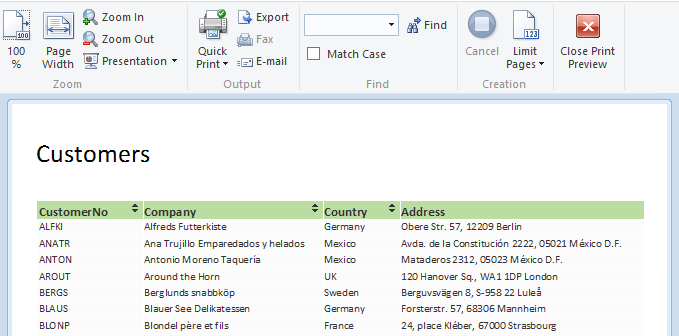
Figure 5.35: Sort Orders for Header Fields
2. Small symbols then appear next to the headers in the preview window which allow the sort order to be changed. Clicking on the country causes the customers to be sorted accordingly.
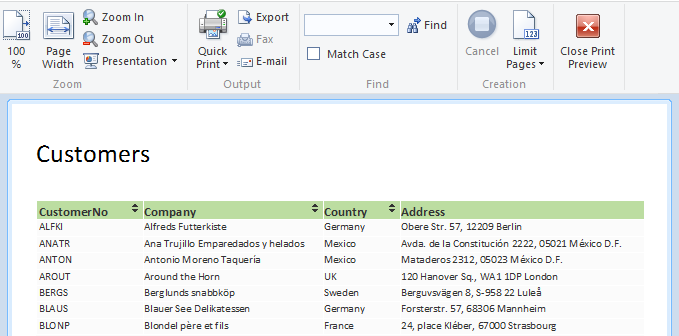
Figure 5.36: List of customers with Sort Orders in the Preview