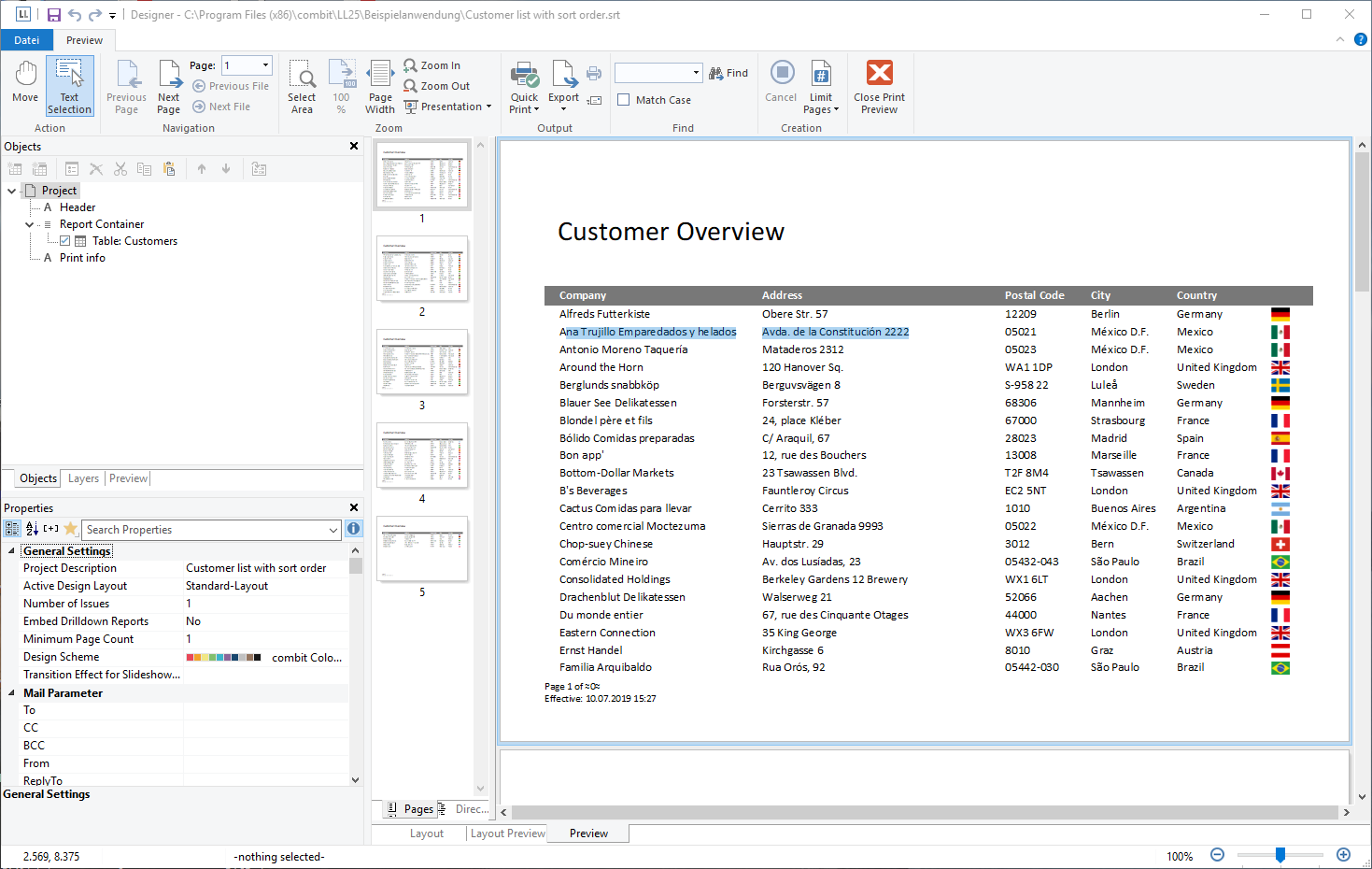
The real data preview function is also available directly in the Designer provided that your application supports it. In this way, you can check the layout of a printout without wasting paper in order to do so. The screen preview is accurate down to the last detail (WYSIWYG – What You See Is What You Get), exactly as it would be when printed. After checking the layout, the actual print can be started from the preview without having to use the print command again.
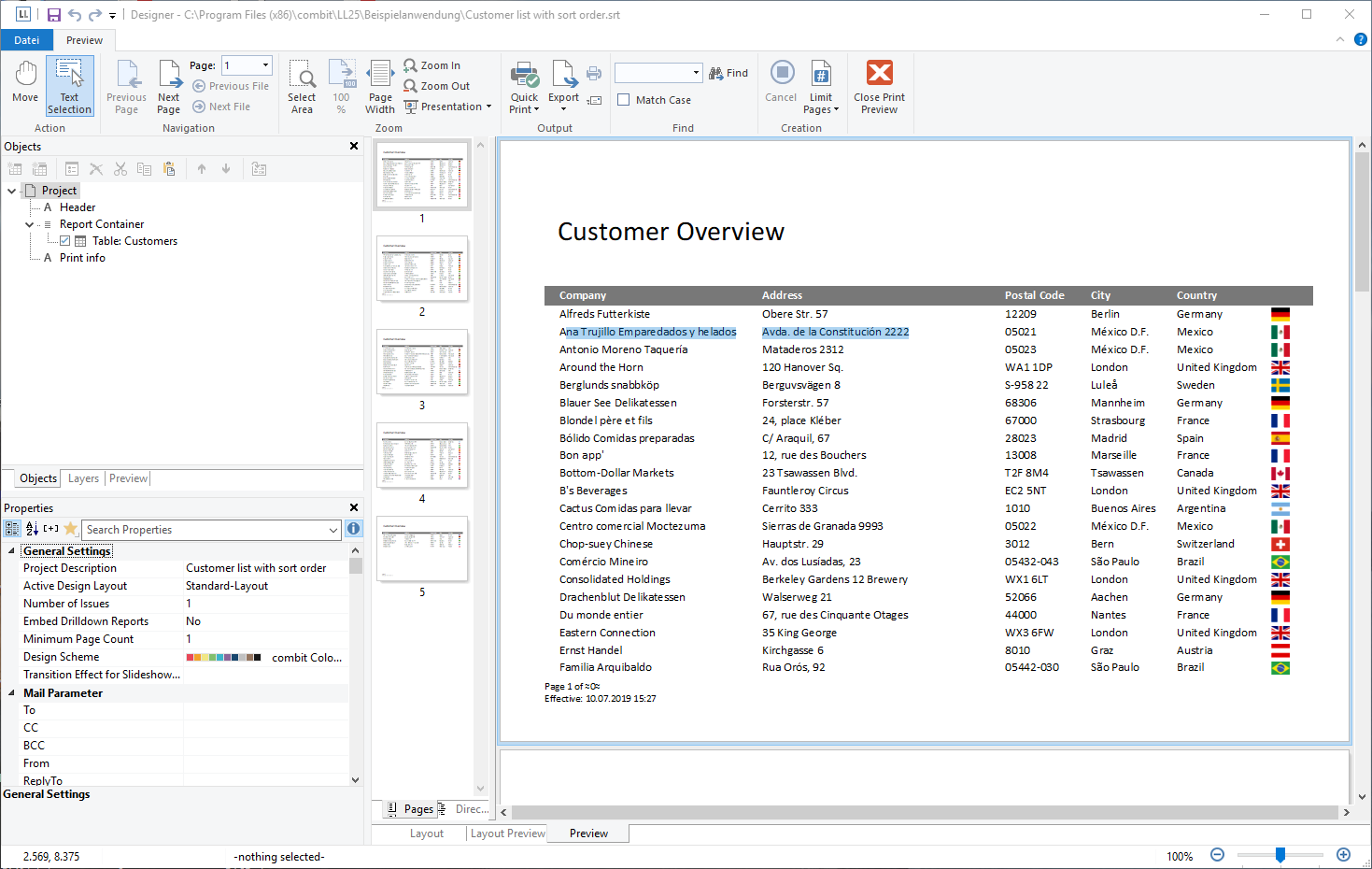
Figure 9.6: Real data preview in the Designer
▪ The pages are continuously displayed. Via "Move" you can move the viewing area with the mouse, otherwise use the scroll bar.
▪ The "Text Selection" allows you to select texts in the preview by simply marking them. The usual key combination Ctrl+C (or via the context menu) then copies the text to the clipboard.
▪ Use "Zoom In", "Zoom Out", "Page width" and "100%" to adjust the view in the workspace.
▪ If you zoom out, multiple pages are displayed.
▪ A double click on a page gives a full-page view.
▪ Use the Zoom slider in the status bar to slide to the zoom percentage you require (50% - 500%).
▪ Hold the Ctrl key and simultaneously rotate the mouse wheel to zoom with the mouse.
▪ With the find function, you can search all pages of the preview.
▪ The "Pages", "Directory", "Index" tabs are for fast, direct navigation. Information of contents and index, see Report Sections in Chapter Page Layout.
▪ Via File > Options > Preview, you can specify the maximum number of pages that are to be displayed in the real data preview.
▪ The "Number of copies" specified in the print options is ignored in the preview as this is only relevant for the actual print.