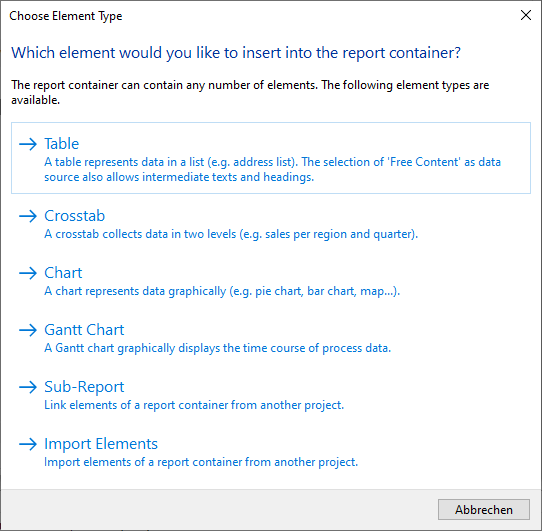
Often reports contain similar, repetitive elements, such as a series of charts or crosstabs that have only been filtered by different categories, but are otherwise the same. Or even tables and sub-tables that always have the same columns, which you want to have wherever (in the same layout) this table is used (e.g. the items of an invoice).
If you want to reuse individual report container elements (that is, individual report parts), choose "Append an element" or "Append a sub-element". Then choose "Sub-Report" to link an element from another project to the current project. The element is now linked and is loaded from the sub-report each time the report is created or printed.
Or select "Import Elements" to import an item from another project into the current project. If the selected project has multiple elements, you can select the desired element from a dialog.
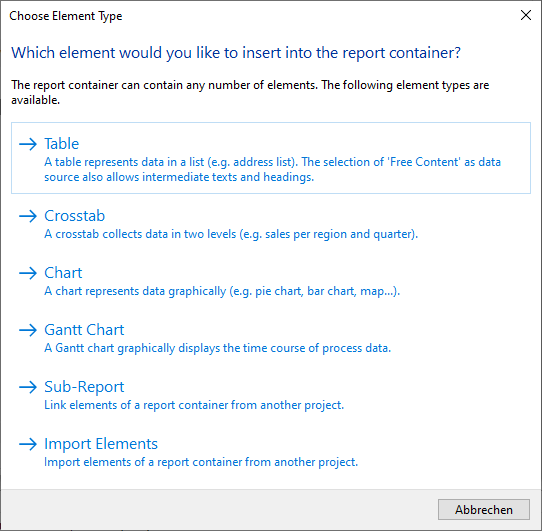
Figure 5.3: Selecting sub-report or element
If you want to import or link a sub-element, the required hierarchy in the "parent" project must match the current project. The formatting is adopted.
When you link an element, you can either inherit or overwrite a number of properties.
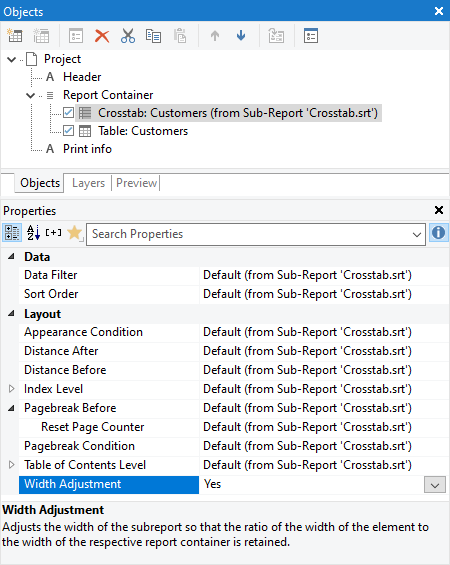
Figure 5.4: Inherited Properties
Note that you can use the "Width Adjustment" property to adjust the column widths to the available space. This is particularly useful if the sub-report is reused in report containers of different widths.